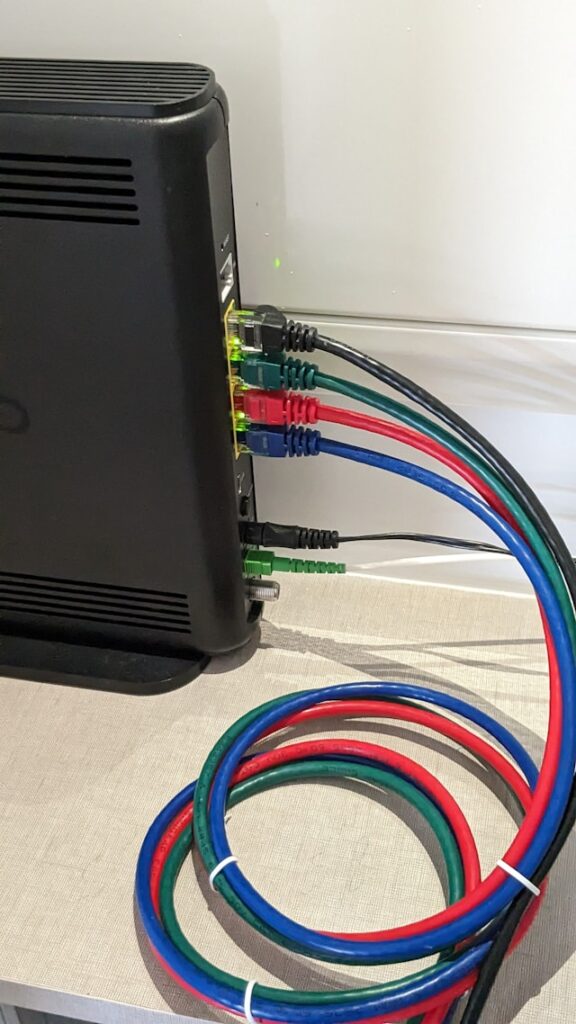
Introduction
In today’s digital age, a secure and reliable Wi-Fi network is essential for any small business, including those in tight-knit communities like Mena and Mt. Ida, Arkansas. A secure network not only keeps your business operations running smoothly but also protects sensitive customer data from potential breaches. In rural areas, where businesses may have limited access to IT resources, setting up and maintaining a secure Wi-Fi network is even more critical. This guide will walk you through the process of choosing the right router, configuring it for maximum security, and optimizing your Wi-Fi signal to ensure your business stays connected and protected.
How to Choose the Right Router
Understanding Router Types
When it comes to setting up a Wi-Fi network for your small business, choosing the right router is the first and most crucial step. There are two main types of routers to consider: consumer-grade and business-grade.
- Consumer-Grade Routers: These are typically designed for home use and may lack the advanced features needed for a business environment. While they are generally more affordable, they may not support the number of devices or provide the level of security required for a business.
- Business-Grade Routers: These routers are designed with small businesses in mind, offering advanced features such as guest networks, enhanced security options, and the ability to handle multiple devices simultaneously. Investing in a business-grade router can save you time and trouble in the long run.
Considerations for Selection
When selecting a router for your business, consider the following factors:
- Coverage Area: Determine the size of your business space. If your office or shop is large or has multiple rooms, you may need a router with a strong signal or the ability to extend coverage with additional access points or range extenders.
- Number of Users/Devices: Assess how many devices will connect to the network at any given time. A business-grade router is better equipped to handle multiple simultaneous connections without compromising performance.
- Security Features: Look for routers that offer WPA3 encryption, built-in firewalls, and support for virtual private networks (VPNs). These features are essential for keeping your network secure.
How to Configure Your Router for Maximum Security
Initial Setup
Once you have chosen your router, the next step is to configure it for maximum security. Here’s how:
- Change Default Login Credentials: The first thing you should do is change the default administrator username and password. Leaving these at their defaults makes it easier for attackers to gain access to your network.
- Step-by-Step: Log into the router’s admin interface using the default credentials, navigate to the “Administration” or “System” settings, and change the username and password to something unique and strong.
- Update Firmware: Manufacturers regularly release firmware updates to fix security vulnerabilities and improve performance. Ensure your router is running the latest firmware.
- Step-by-Step: Check the router’s admin interface for a “Firmware Update” option, download the latest firmware from the manufacturer’s website if necessary, and follow the instructions to install it.
Enabling WPA3 Encryption
WPA3 is the latest standard in Wi-Fi encryption, offering improved security over WPA2. Enabling WPA3 on your router helps protect your network from unauthorized access.
- What is WPA3?: WPA3 enhances protection by providing more robust encryption and better security for devices that don’t have a display, such as smart thermostats and IoT devices.
- Step-by-Step Guide:
- Log into your router’s admin interface.
- Navigate to the “Wireless” or “Security” settings.
- Select WPA3-Personal (or WPA3-Enterprise if available and applicable to your business).
- Save the settings and reboot your router if necessary.
Setting Up a Guest Network
Creating a guest network is a smart way to isolate customer or visitor traffic from your main business network. This keeps your internal systems secure while still providing Wi-Fi access to guests.
- Why Use a Guest Network?: A guest network limits access to your business’s internal resources, reducing the risk of unauthorized access to sensitive data.
- How to Configure:
- In the router’s admin interface, find the option for “Guest Network” or “Guest Wi-Fi.”
- Enable the guest network and give it a unique name (SSID) that is different from your main network.
- Set up WPA3 encryption for the guest network, just as you did for your main network.
- Restrict access to internal resources by ensuring the guest network is isolated from the main network.
- Save your settings.
Disabling Unnecessary Features
Some features on routers, while convenient, can present security risks. Here are two key features to disable:
- WPS (Wi-Fi Protected Setup): WPS allows devices to connect to a router using a PIN or by pressing a button, but it is known to have security vulnerabilities. Disabling WPS reduces the risk of unauthorized access.
- Step-by-Step: Navigate to the “WPS” settings in the router’s admin interface and disable it.
- Remote Management: This feature allows you to access your router’s admin interface from outside your network, but it can be exploited by attackers. Unless you absolutely need it, it’s best to turn it off.
- Step-by-Step: Look for the “Remote Management” or “Remote Access” settings and disable them.
Firewall Configuration
Your router likely has a built-in firewall, which adds an extra layer of protection against external threats.
- Enable the Router’s Built-In Firewall: Make sure the firewall is enabled and configured to block unauthorized traffic.
- Step-by-Step: In the router’s admin interface, find the “Firewall” settings and ensure it is enabled. You can typically set the firewall to “High” or “Medium” security, depending on your needs.
- Port Forwarding & DMZ: Port forwarding allows specific traffic to bypass the firewall, but it should be used cautiously. The DMZ (Demilitarized Zone) is even riskier, as it exposes a device to the internet without protection from the firewall. Avoid using DMZ unless absolutely necessary.
How to Optimize Your Wi-Fi Signal
Router Placement
Where you place your router can significantly impact the strength and reliability of your Wi-Fi signal.
- Best Practices for Placement:
- Place the router in a central location within your business space to ensure even coverage.
- Avoid placing the router near thick walls, metal objects, or other electronic devices that may interfere with the signal.
- Elevate the router if possible, as signals tend to spread downward.
- Avoid Interference: Electronic devices like microwaves, cordless phones, and even other Wi-Fi networks can interfere with your signal. Keep your router away from these sources of interference and consider switching to the 5 GHz band if interference is an issue.
Channel Selection
Wi-Fi networks operate on different channels, and choosing the right one can reduce interference and improve performance.
- Understanding Wi-Fi Channels: Your router broadcasts on a specific channel, and if nearby networks are on the same channel, it can cause congestion and slow down your connection.
- How to Select the Best Channel:
- Use a Wi-Fi analyzer tool (available as apps for smartphones) to scan for the least congested channel.
- In the router’s admin interface, go to the “Wireless” settings and manually select the channel with the least interference.
Signal Boosting Options
If your router’s signal doesn’t cover your entire business space, you may need to boost it.
- Range Extenders vs. Mesh Networks:
- Range Extenders: These devices rebroadcast your router’s signal, extending coverage to areas with weak reception. They are a cost-effective solution but may reduce overall network speed.
- Mesh Networks: Mesh systems use multiple nodes placed around your business to create a seamless Wi-Fi network. They are more expensive but provide better coverage and performance.
- Antenna Upgrades: If your router has removable antennas, consider upgrading to high-gain antennas, which can extend the range and improve signal strength.
Conclusion
Setting up a secure and efficient Wi-Fi network is crucial for small businesses, especially in rural communities where resources may be limited. By choosing the right router, configuring it for maximum security, and optimizing your Wi-Fi signal, you can ensure that your business stays connected and protected. Regularly reviewing and updating your network settings is also essential to maintaining security. If you need assistance with your network setup or have any questions, don’t hesitate to reach out to KCB Services for professional support.
0 Comments